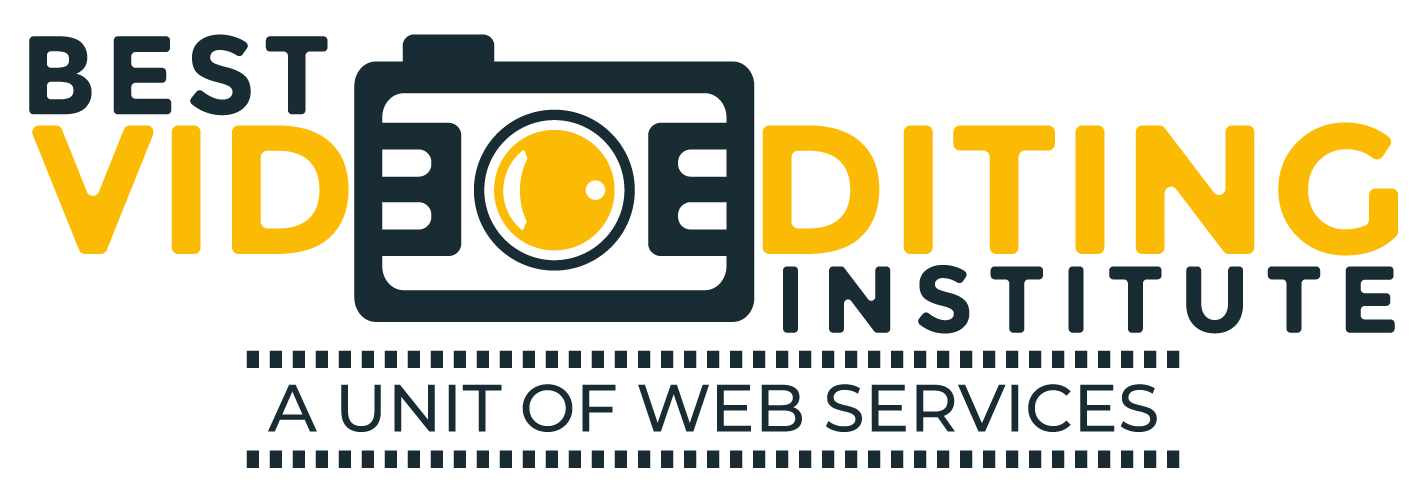| Training Mode | Regular | Fasttrack | Crash |
|---|---|---|---|
| Classroom | Online | 6 Months | 3 Months | 45 Days |
Course Description :
Video Editing Expert Premium is a 6 months regular diploma program designed by industry professionals. It is suitable for students planning to enter into the post-production and entertainment industry. Available in classroom and online training mode, students can learn advanced techniques of video editing from any part of the world.
Under the fast track and crash course program, it can also be completed within 3 months and 45 days respectively. It enables students to become versatile video editing professionals by acquiring advanced technical and creative skills. Our expert instructors give them practical training sessions on astonishing visual effects, transitions, colour grading, background designing, etc.
DETAILED CURRICULUM
Video Editing Expert Premium emphasises on an unrivalled approach to give the students an extensive hands-on training. It makes them acquire versatile skills of innovatively editing images, creating layouts and creative backgrounds, etc. It also helps them acquire the capability of audio mixing, compositing, adding visual effects, etc.
The curriculum of the course is divided into two modules. The first module works on the basic skills of designing and background modification on advance softwares such as Adobe Photoshop and Visual Grammar. The second module is dedicated to making the students proficient with re-arranging, cutting, joining, and transitioning clips and motion graphics by using Adobe Premiere Pro, After Effects and Adobe Bridge. They are essential to learning in order to get the right position in the industry.
CAREER OPPORTUNITIES
After completing the course, students can achieve an optimum level of proficiency required to get a good job in the industry. They can choose to become:
- Motion graphic artist
- Professional corporate and wedding video editor
- Short- filmmaker
- Ad films maker
- V-logger on YouTube
Module-1 Graphic Concepts
Adobe Bridge
Course Content
- What is Bridge?
- Navigating the Workspace
- Bridge Preferences
- Evaluating Images
- Using the Loupe tool
- Sorting, rating, and labeling files
- Filtering Content
- Using Stacks
- Understanding metadata
- Adding IPTC Core metadata
- Creating a Metadata template
- Getting Photos from a Camera
- Running a Slide Show
- Slide show options
- Making a PDF presentation
- Managing Images
- Batch Renaming
- Creating Contact Sheets
- Using the Image Processor
- Creating a Web Photo Gallery
- Creating and applying Keywords
- Finding images
- Saving Collections Creative Cloud Integration
- Working in Compact Mode
- Using Bridge with InDesign
- Using Bridge with Photoshop
- Camera Raw
- Using Bridge with Illustrator
- Synchronizing Colour Settings
Module-2 Video Editing Concepts
Adobe After Effects
After Effects Introduction
- Basics Section
- Layout in After Effects
- Composition
- Footage Importing
- Tools in Ae
- Transformations
- Timeline
- Anchor Point Tip – Snapping In Creative Cloud
Animations in After Effects
- Animating Section Introduction
- Keyframes
- Position, Opacity, size , Rotation Animations
- Easy Ease – Intermediate Skill
- Text Smooth Motion
Working With Solid Layers in After Effects
- Working With Shapes and creating shapes with mask tool
- Solids Section Introduction
- Editing A Mask
- Using The Pen Tool
- Mask Animations – Basic and intermediate
Working With Shape Layers in After Effects
- Shape Layers Section Introduction
- Shape Tool Uses
- Shape Fill & Stroke
- Editing Trim Paths
- Repeater Effect and Wiggle Paths Effect
- Adding Accents
- Graph Editor Uses
- Dotted Line animation In After Effects
3D - Three Dimensions And After Effects
- 3D Layers Section introduction
- 3D uses in AE
3D Camera Tool
- Using The Camera Tool
- 3D Camera
- 3D
Layer Styles
- Layer Styles Section Introduction
- Layer Style – Drop Shadow, Inner Shadow, Glow, Bevel and Emboss, Overlays, stroke,
Chromakeying in After Effects
- Green Screen Section( Chromakeying) Introduction
- Green Screen Basics
- Adding Background in green screen
- Cropping, color correction, Wrap Up in Green Screen
Uses and Working With Visual Effects & Presets
- Effects Section Introduction
- Text – Preset Animations
- Advanced Effect – CC Page Turn, Fractal Noise
- How To Make Stars – CC Star Burst
- Radial And Linear Wipe Effects
- Color Correction in AE
Lower Thirds Tutorials
- Lower Thirds Section Introduction
- Create A Clean Center Lower Third + Project Files
- Call Out Titles and Clean Lower Thirds
Advanced After Effects Tips
- Advanced Tips Section introduction
- Working With Adobe Premiere Pro
- Working With Adobe Photoshop
- Replace Layers In After Effects